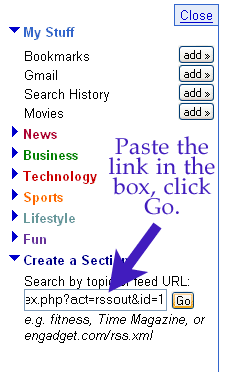Help Topic: RSS Feeds and Google
How to Get Traders-Talk as an RSS feed on Google's Homepage:
First of all, go to www.Google.com.
You can make Google your home page if you want by clicking on Tools->
Options->Homepage in your browser window toolbar.
Once you're ar Google, click on "Personalized Home" in the top right corner of
the page.

The screen will 'slide' to the right and give you options on how to personalize your
Google hompage by clicking on "Add Content".

This is the cool part: You can add Traders-Talk's RSS Feed (links to new posts) to your
homepage. (This also works with any page that offers an RSS feed.) This will allow you to
log into your homepage and get links to new posts/articles/etc.
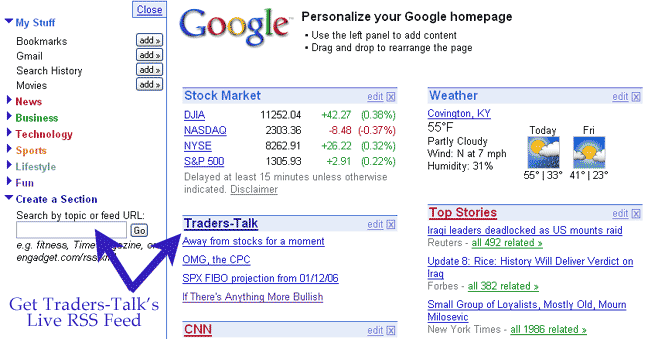
If a webpage offers an RSS Feed, you'll see 2 things on that page. One is the small orange
RSS Box somewhere on that site (see image below) The other is a small orange square at the
bottom right of the page, below the vertical scroll.
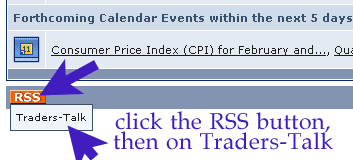
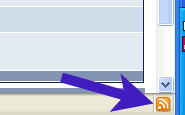
To get the RSS feed for the Google homepage (or any other RSS Reader), all you need to do
is click on the RSS box. If there are more than one feed available for the site, you can
choose which feed you want. In the case of Traders-Talk example above, there is only one.
Click on Traders-Talk.
This will take you to a page that looks like the image below.
The only thing you need from this page is the LINK. Highlight and copy the link.
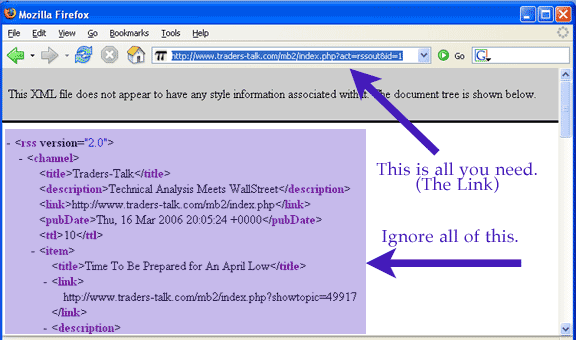
Then back at the Google Homepage, paste that link in the text box below "Create a
Section" and click Go. Traders-Talk new posts will appear as links on your homepage.
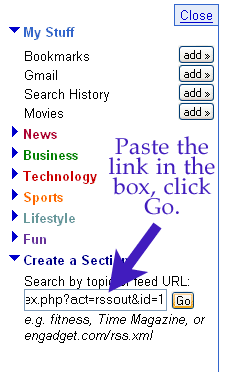
First of all, go to www.Google.com.
You can make Google your home page if you want by clicking on Tools->
Options->Homepage in your browser window toolbar.
Once you're ar Google, click on "Personalized Home" in the top right corner of
the page.

The screen will 'slide' to the right and give you options on how to personalize your
Google hompage by clicking on "Add Content".

This is the cool part: You can add Traders-Talk's RSS Feed (links to new posts) to your
homepage. (This also works with any page that offers an RSS feed.) This will allow you to
log into your homepage and get links to new posts/articles/etc.
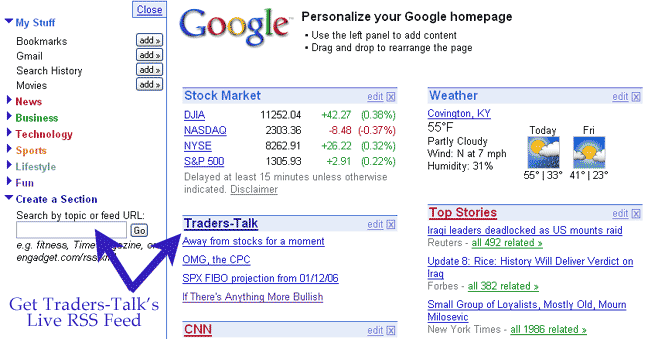
If a webpage offers an RSS Feed, you'll see 2 things on that page. One is the small orange
RSS Box somewhere on that site (see image below) The other is a small orange square at the
bottom right of the page, below the vertical scroll.
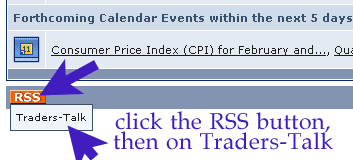
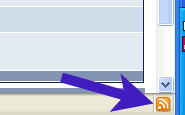
To get the RSS feed for the Google homepage (or any other RSS Reader), all you need to do
is click on the RSS box. If there are more than one feed available for the site, you can
choose which feed you want. In the case of Traders-Talk example above, there is only one.
Click on Traders-Talk.
This will take you to a page that looks like the image below.
The only thing you need from this page is the LINK. Highlight and copy the link.
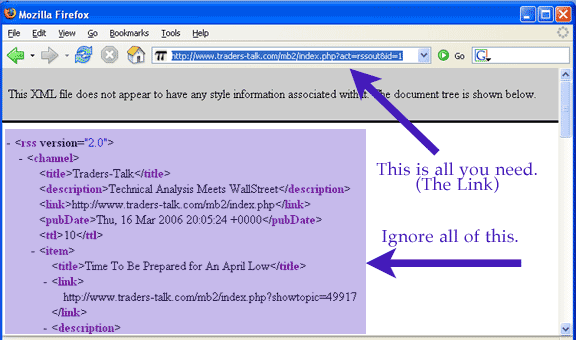
Then back at the Google Homepage, paste that link in the text box below "Create a
Section" and click Go. Traders-Talk new posts will appear as links on your homepage.