Help Topic: Posting StockCharts charts in posts
This tutorial assumes you have already clicked on the "New Topic" or "Reply" button and have entered the New post/Reply screen.
NOTE: This is just ONE WAY to get a StockCharts.com chart in your post.
1. Go to StockCharts.com and find the chart you want to post. You do not have to be a member to StockCharts. You DO NOT have to use their little popup link for message boards thing even if you are a member.
Let's say the chart you want is highlighted in green... Note: you do NOT want to take the URL that this image is on. You will have to find the actual location of the CHART.
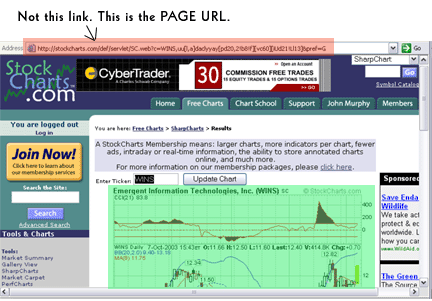
2. Right click over the chart you want to use. A popup window appears. Look for "PROPERTIES".
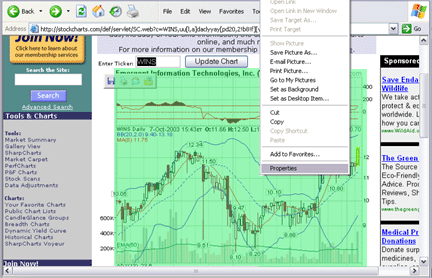
3. Click on Properties. Another popup window will popup. This will show you WHERE this image is on the internet. It will be after "Address (URL)"The exact link you will need in this case is highlighted. You may need to scroll down, as StockCharts has usually very long links. In this case, I needed to highlight with my mouse (Holding the left click down to the end of the link) to the bottom of the third line. COPY this link.
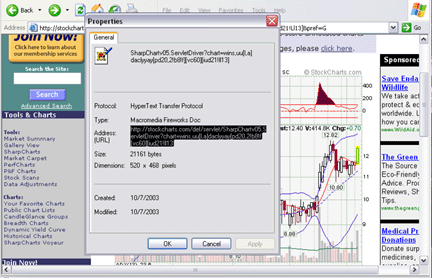
4. Come back to Traders-Talk and create your post. When you want to enter your image/chart simply click on the [ IMG ] button for the image popup window. (see below) Paste the link you copied into that little window. At the END of this link, type in: .png (not .gif- that doesn't work anymore) then click OK.
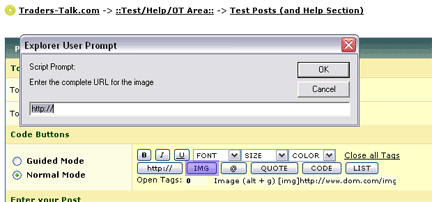
If you follow these instructions, you should have a chart in your post.
If you have problems, contact us, or you can always post the link to the URL the chart is ON instead.
NOTE: This is just ONE WAY to get a StockCharts.com chart in your post.
1. Go to StockCharts.com and find the chart you want to post. You do not have to be a member to StockCharts. You DO NOT have to use their little popup link for message boards thing even if you are a member.
Let's say the chart you want is highlighted in green... Note: you do NOT want to take the URL that this image is on. You will have to find the actual location of the CHART.
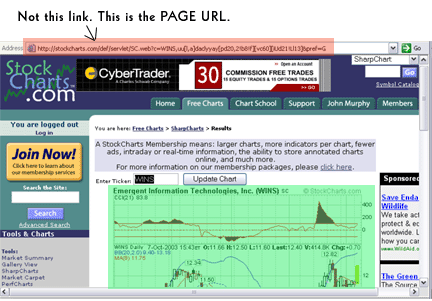
2. Right click over the chart you want to use. A popup window appears. Look for "PROPERTIES".
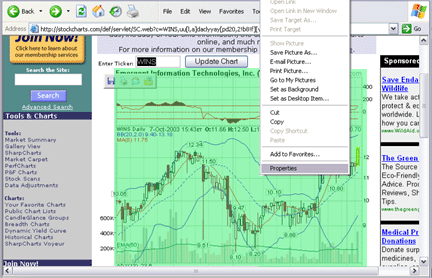
3. Click on Properties. Another popup window will popup. This will show you WHERE this image is on the internet. It will be after "Address (URL)"The exact link you will need in this case is highlighted. You may need to scroll down, as StockCharts has usually very long links. In this case, I needed to highlight with my mouse (Holding the left click down to the end of the link) to the bottom of the third line. COPY this link.
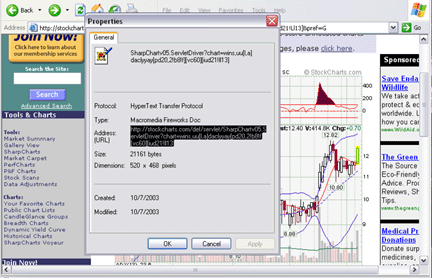
4. Come back to Traders-Talk and create your post. When you want to enter your image/chart simply click on the [ IMG ] button for the image popup window. (see below) Paste the link you copied into that little window. At the END of this link, type in: .png (not .gif- that doesn't work anymore) then click OK.
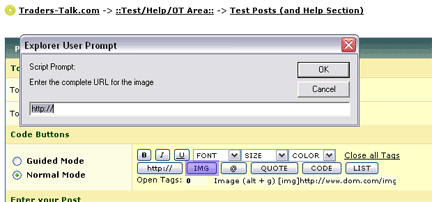
If you follow these instructions, you should have a chart in your post.
If you have problems, contact us, or you can always post the link to the URL the chart is ON instead.



